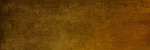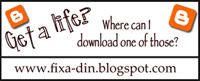When you have all this you can pick a background and copy the code and paste into a HTML/java-script gadget, which you find under layout, add a gadget and HTML/java-gadget.
Be sure to leave the title empty otherwise that will show.
Tada! You can now preview and see your new and improved blog! :)
For Blogger's new Template Designer Function- users:
I don't know if you have noticed that blogger has upgraded their template designer. You can now make a lot of changes yourself, lots of different patterns, background images and so on. Very good for those of you who still want a personalized blog, but doesn't want to play around with CSS and HTML or make your own backgrounds.For Blogger's new Template Designer Function- users:
Good news is that you can still use my backgrounds even if you do have chosen one of the new templates. If you have the old one (minima), you can still make changes in the template without messing with the background. After you have chosen your preferred background and pasted the code into a HTML-gadget, follow these steps:
Minima (no real changes):
In the template designer, the only place where you would make changes is in the "advanced" selection, here you can change lots of things, such as the page background colour, text colour and other stuff. Make sure you have ticked the transparent box on the background colour.
When you are satisfied, click apply to blog and then back to blogger.
If you want to use a new blogger template
You can still use my backgrounds if you want to use one of the new templates. It is a bit trickier of course, since my backgrounds are mainly made for a 2 column layout and are not as wide as the widest you can chose in blogger's designer. I suggest you pick one design you like and then do the following steps:
1. Choose your prefered template
2. On background, click remove image (you may have to click on the little arrow to get the images first, to be able to click om remove image).
3. Choose your layout.
On this tab you can choose how wide you want your blog to be too. You may want to go back to this step when you have gone to the advance (see above) and clicked transparent on all the background colours to see how it fits with the background you have picked from me.
4. Advanced settings (see above)
5. Hit apply to blog.